Deploying VMware Holodeck 2.0 in a Homelab
In this post i will outline the step i took to deploy the VMware VCF Holodeck 2.0 Solution in my homelab
Documentation for the VCF Holodeck 2.0 solution can be found here
Details of my current nested home lab solution can be found here
Step 0 - Download the Holodeck tool kit by filling out this google form the folder called holodeck-standard-main5.1.1 will contain everything you need to get started.
Step 1 - Download all the prerequisite files, the current list I used for v2.0 (VCF 5.1.1) is shown below.
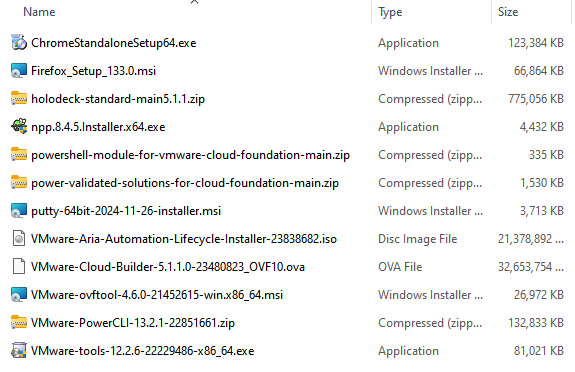
Step 2 - Along with the above files you will also need a Windows server 2019 ISO, for this deployment I used the following eval build 17763.737.190906-2324.rs5_release_svc_refresh_SERVER_EVAL_x64FRE_en-us_1.iso
Once all files are downloaded extract the holodeck-standard-main5.1.1.zip file and locate the createISO.ps1 file, this can be found in the Holo-Console Folder
Next we need to build our custom ISO, to do this we need to ensure the createISO.ps1 file contains the correct mappings to install files and Windows ISO before running, if license key values are left blank the deployment will run in "license later" mode for a fixed period, I placed all files in a folder on my D: drive and Windows ISO in the root as shown below...
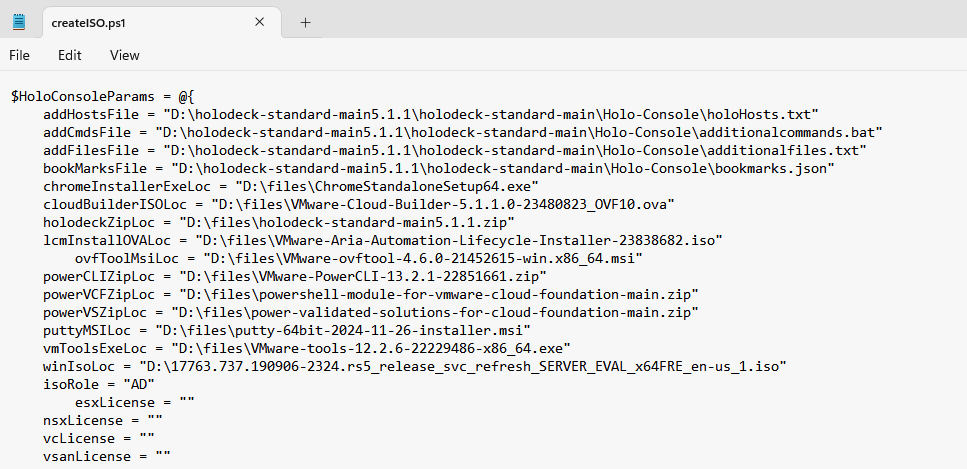
Finally, open a 64bit powershell window as an admin and run the createISO.ps1 script

Once the ISO build script has finished a CustomWindows-xxxxxx.iso file will be present in the same directory.
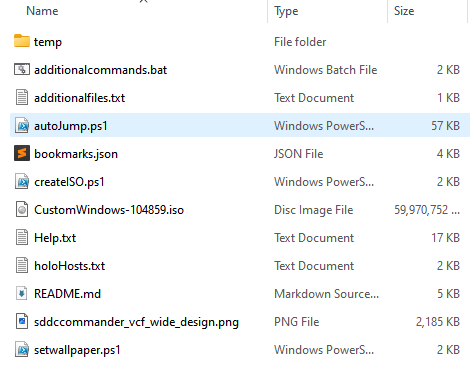
The ISO file then needs uploading to a datastore on the ESXi host where the Holo Console VM will be deployed.
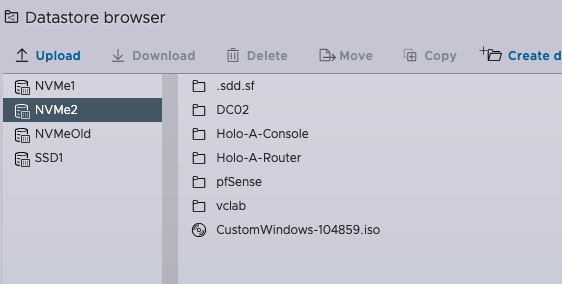
A full walk through of the Holo-Console ISO creation process can be found here https://www.vmware.com/docs/holo-setup-custom-iso
Step 3 - ESXi host preparation, before beginning the deployment of Holodeck there are a few Networking requirements needed on the underlying ESXi host.
2 Standard vSwitches are needed, one for site A and one for site B (site B is only really needed for a dual site deployment) ensure the MTU is set to 9000
Add a port group to each of the switches one called VLC-A to switch A and VLC-A2 to switch B. Settings for each of the port groups is shown below
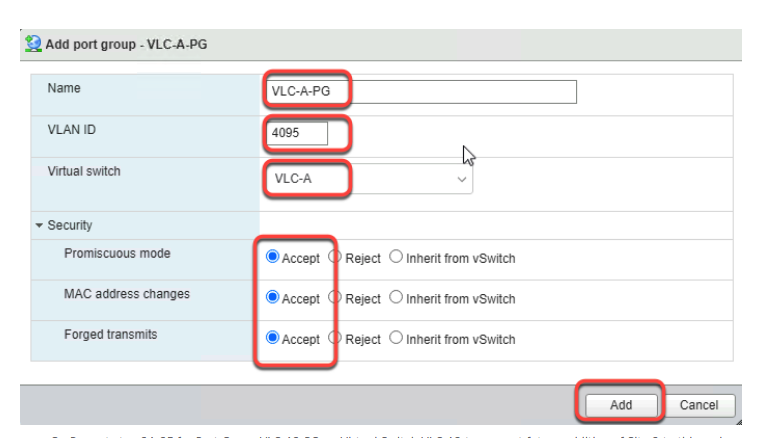
Full details of the required networking can be found here https://www.vmware.com/docs/holo-setup-host-prep
Step 4 - Next we need to deploy the Holo-A-Console VM Full details can be found here https://www.vmware.com/docs/holo-toolkit-20-deploy-console
Step 5 - The next appliance to deploy is Holo-A-Router, the OVA file for this can be found in the Holo-Router folder in the extracted tool kit.
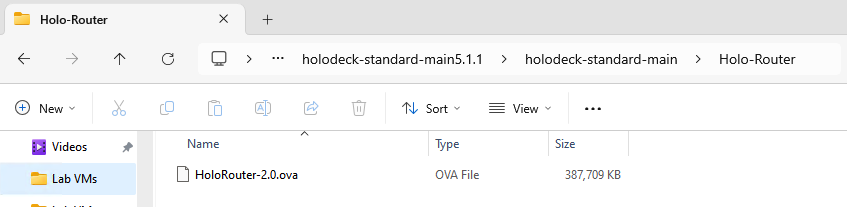
When deploying the appliance you will need to connect 3 nics to the following networks, with the VM network being the external network on the ESXi host.
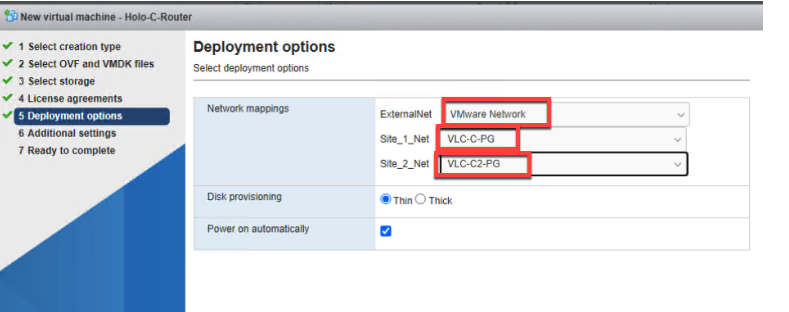
Full details can be found here https://www.vmware.com/docs/holo-toolkit-20-deploy-router
Step 5 - Deploy VCF using the VLC GUI,
Full details can be found here https://www.vmware.com/docs/holo-toolkit-20-deploy-vcf-vlc-gui
Step 6 Duration and time to complete
Step 7 Adding additional Aria components
Step 9 Shutting down Holodeck to save power, my shutdown and start up tips
