VMware vCSA 6.5 & 6.7 does not accept https proxy settings through the GUI
Having recently moved six vCenter Servers over from Windows to the VMware appliance I ran into an issue with configuring the proxy settings from the GUI to allow the appliance to check for updates online.
Here is how I manged to work around the issue both for the 6.5 and 6.7 vCSA.
- Log in to the GUI and ensure the option for SSH under the Access tab is Enabled
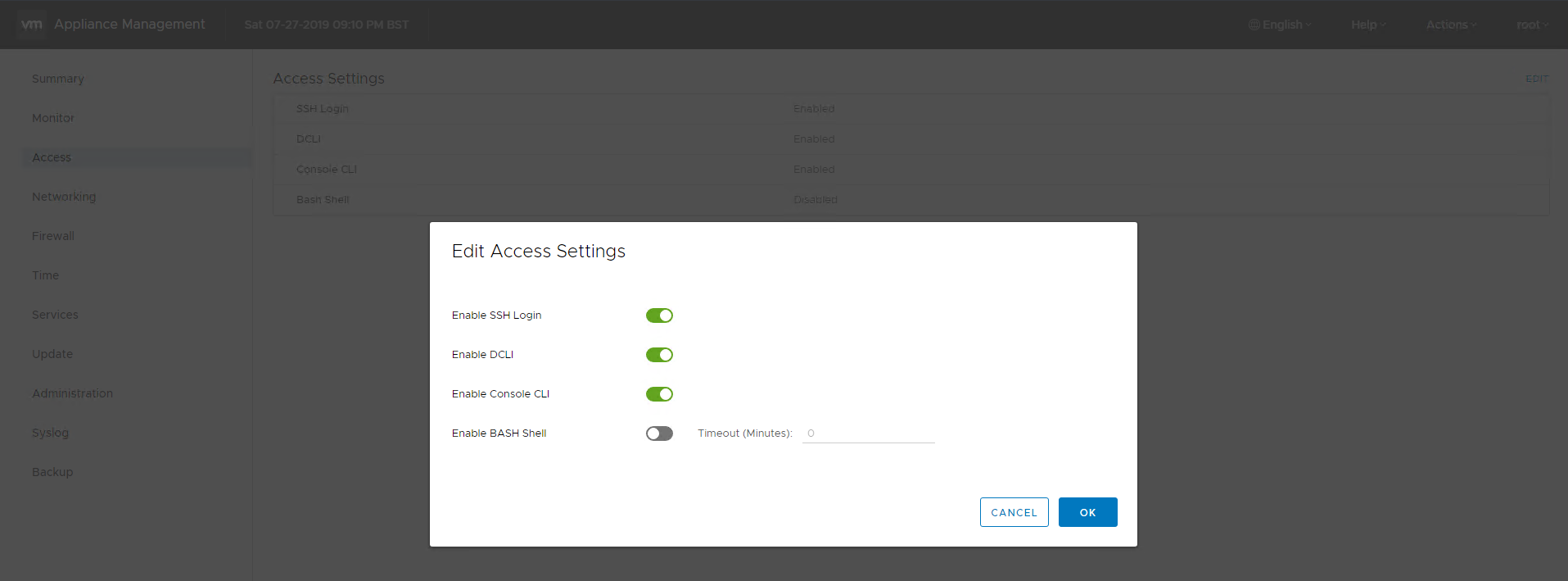
2. Under the Networking tab check all proxy settings are configured to disabled. (Obviously attempt entering the require proxy setting here first as it should work fine, however if you know your details are correct and are still presented with an "error connecting to proxy" or "proxy unreachable" then proceed with the remaining steps)
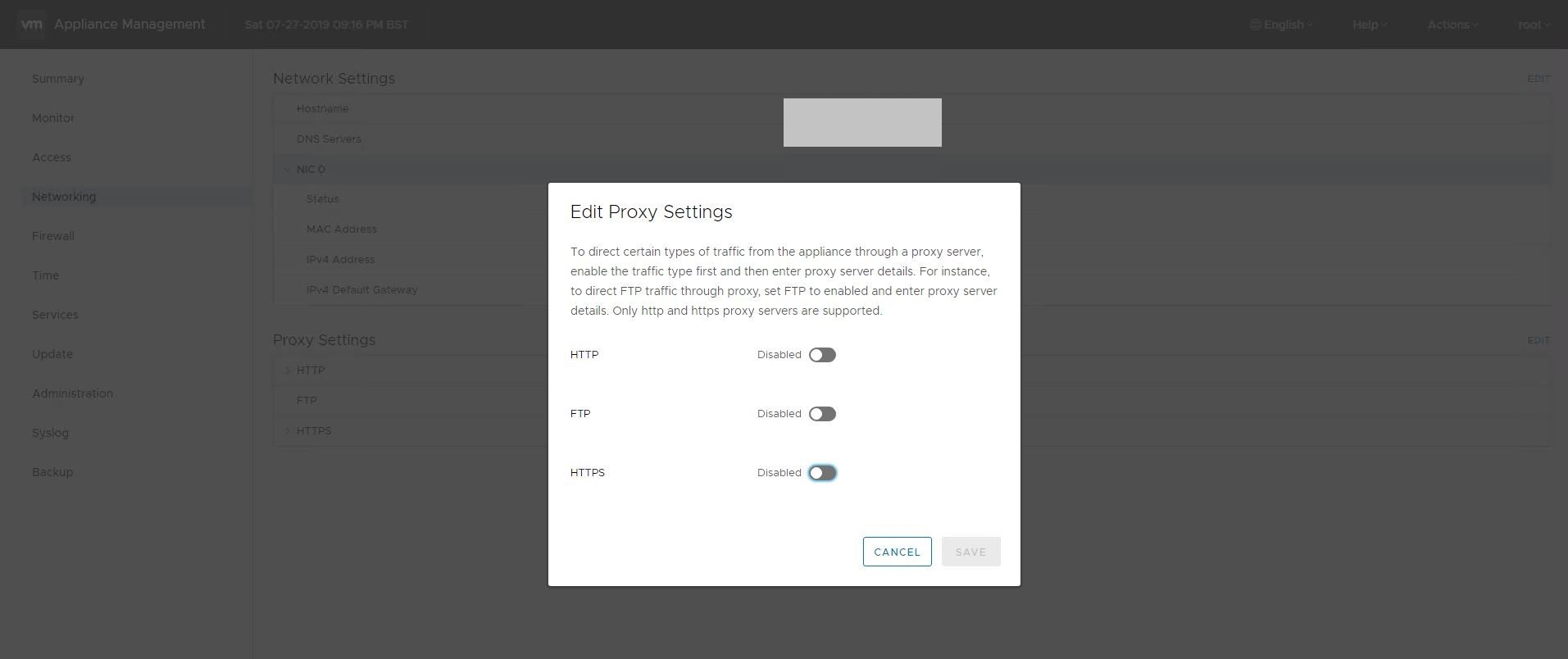
3. Open your SSH Client of choice (I use putty) and connect using the root account to the vCSA, once at the Command prompt type "shell" and hit enter
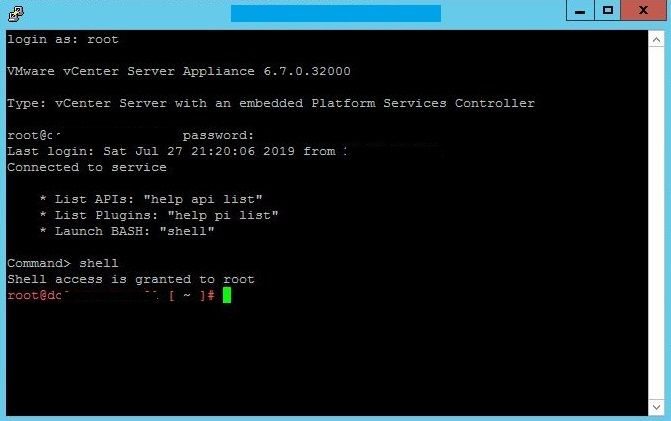
4. We now need to find the config file that contains the proxy information presented within the GUI, this can be found under /etc/sysconfig/proxy
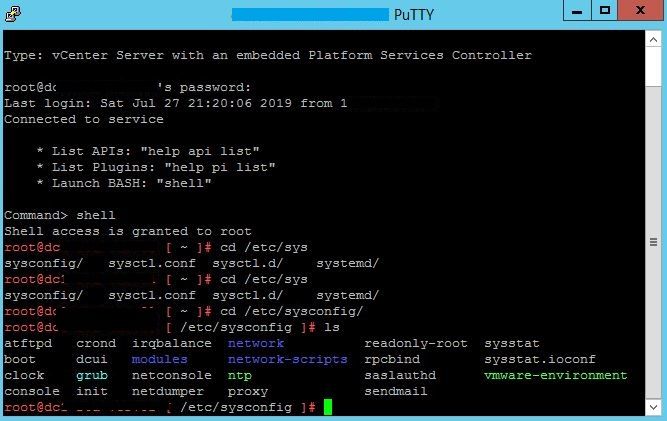
5. Once you have navigated to this location open the proxy file with the vi text editor and modify the values shown to match your required proxy settings, don't forget to overwrite the file with "escape, :wq!"
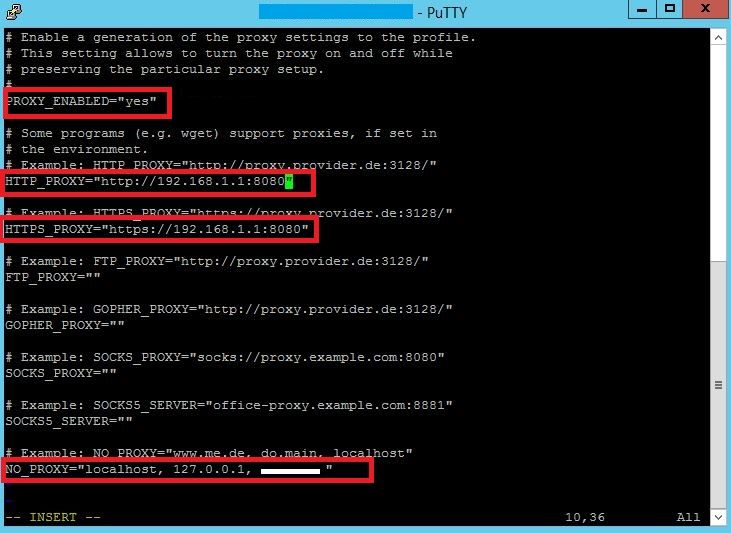
6. With the file saved all that is left to do is reboot the appliance, this can be done direct from the putty window or via the GUI.
7. When the vCSA has rebooted log back in to the GUI and check the correct proxy settings are now shown.
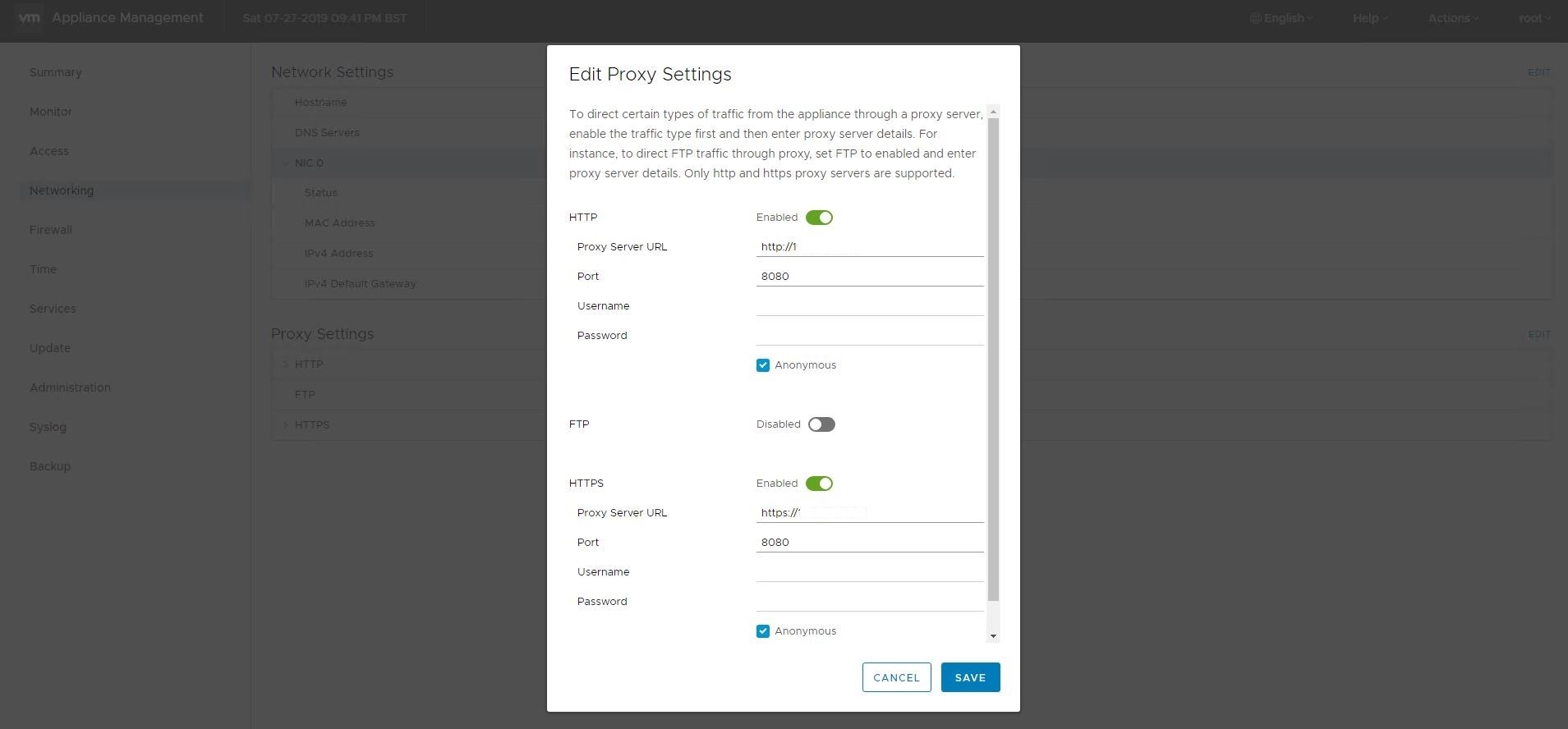
8. You should now be able to successfully contact VMware via the proxy to check for any updates that are available to your vCSA.
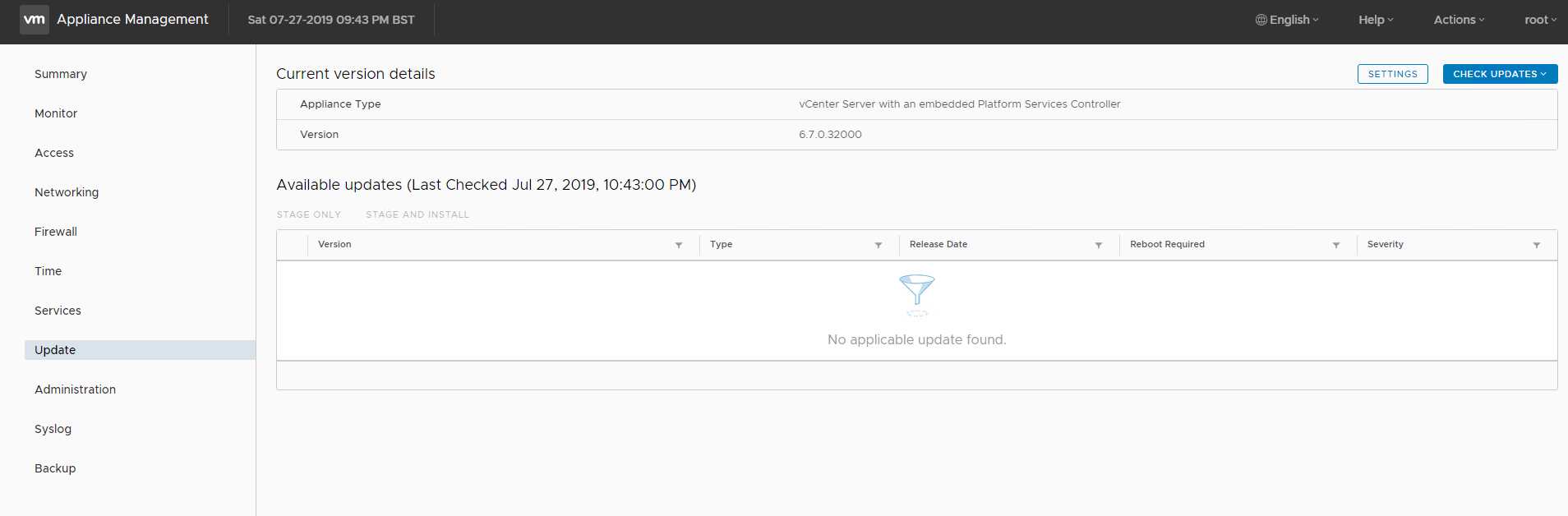
Thanks for reading
Adam
