Supermicro IPMI interface Unable to mount ISO
I recently had the need to mount a bootable ISO to the Supermicro server I use in my lab environment using the built in IPMI tool.
Its a relatively straight forward process, or at least it should be :)
1. Create a standard windows share and give open or authenticated account access permissions
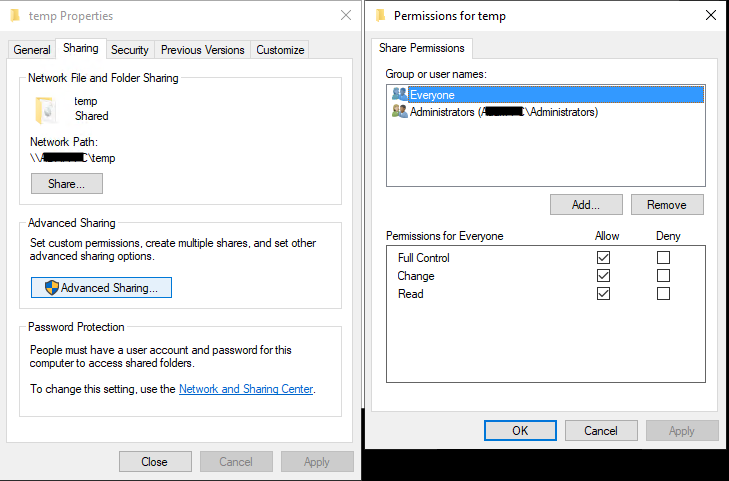
2. Place the ISO file that you wish to mount at boot time in the new folder.
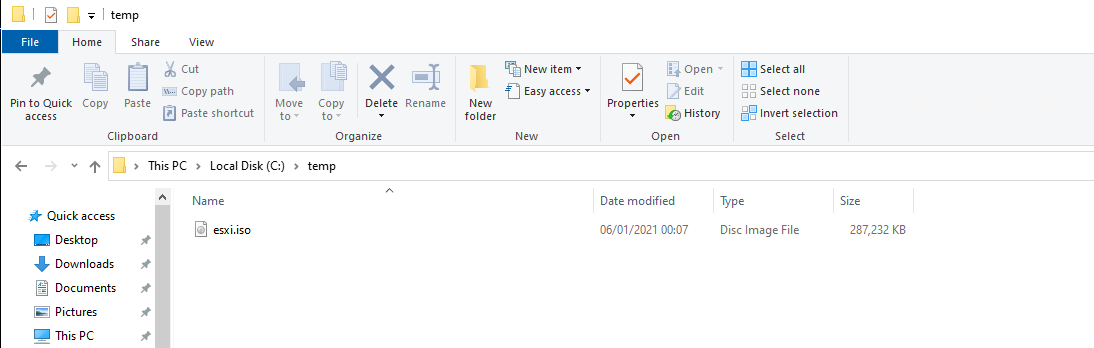
3. Enter the share details on the IPMI setting page
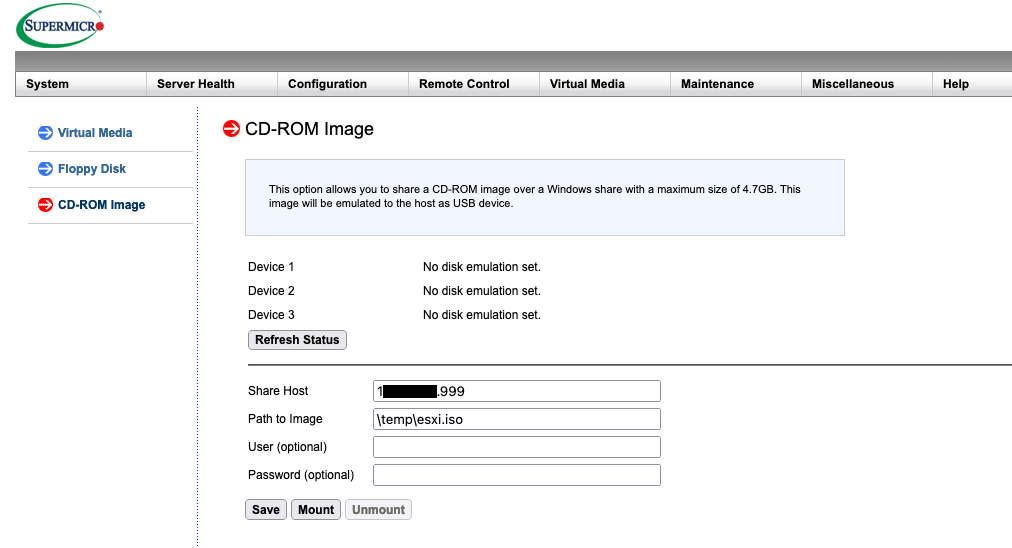
4. Save the settings then hit mount.
This is where you may (as I did) run in to issues….
Basic check time ... everything was configured spot on, share wide open, ISO valid and not corrupt, all lower-case naming and no special characters in the share name.
After a lot of wasted time and ensuring the latest release of IPMI Firmware was installed (version 0.88 at the time of writing) still nothing.
After further digging I found that the Supermicro software requires the machine that hosts the share to support SMB v1.0 which on Windows 10 is disabled
A quick trip to Add Remove Features to select SMBv1.0 Server support and a reboot solved the issue allowing the ISO to mount as required.
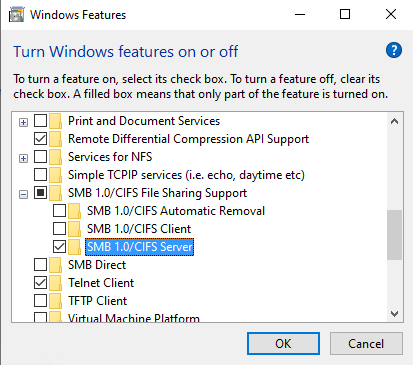
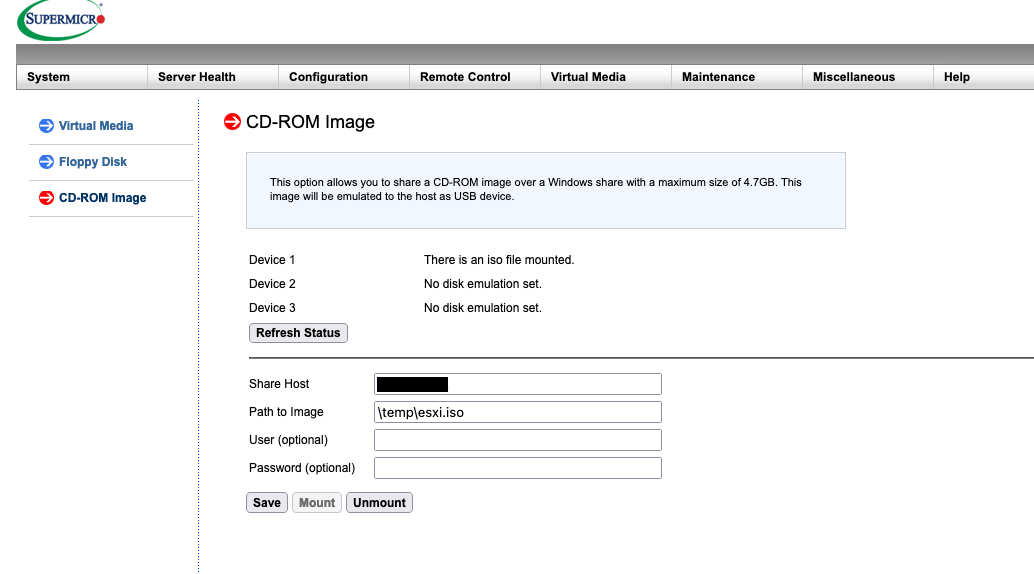
*Once finished with the mounted ISO I recommend removing the added SMBv1.0 Support not forgetting to reboot.
Hope this helps others save some time and a lot of head scratching.
Thanks for Reading
Adam
