Supermicro IPMI - Mount Virtual Media Without Licence Key
Having recently built a new homelab server I needed to mount an ISO to install the VMware ESXi Hypervisor, after configuring the Supermicro onboard managment with an IP and logging in, I was given the option to use a HTML5 Remote Console, all was going well until I selected the "Virtual Media option on the right hand side of the window where a prompt was shown explaining that an additional "SFT-DCMS-Single" licence was required to use the feature....
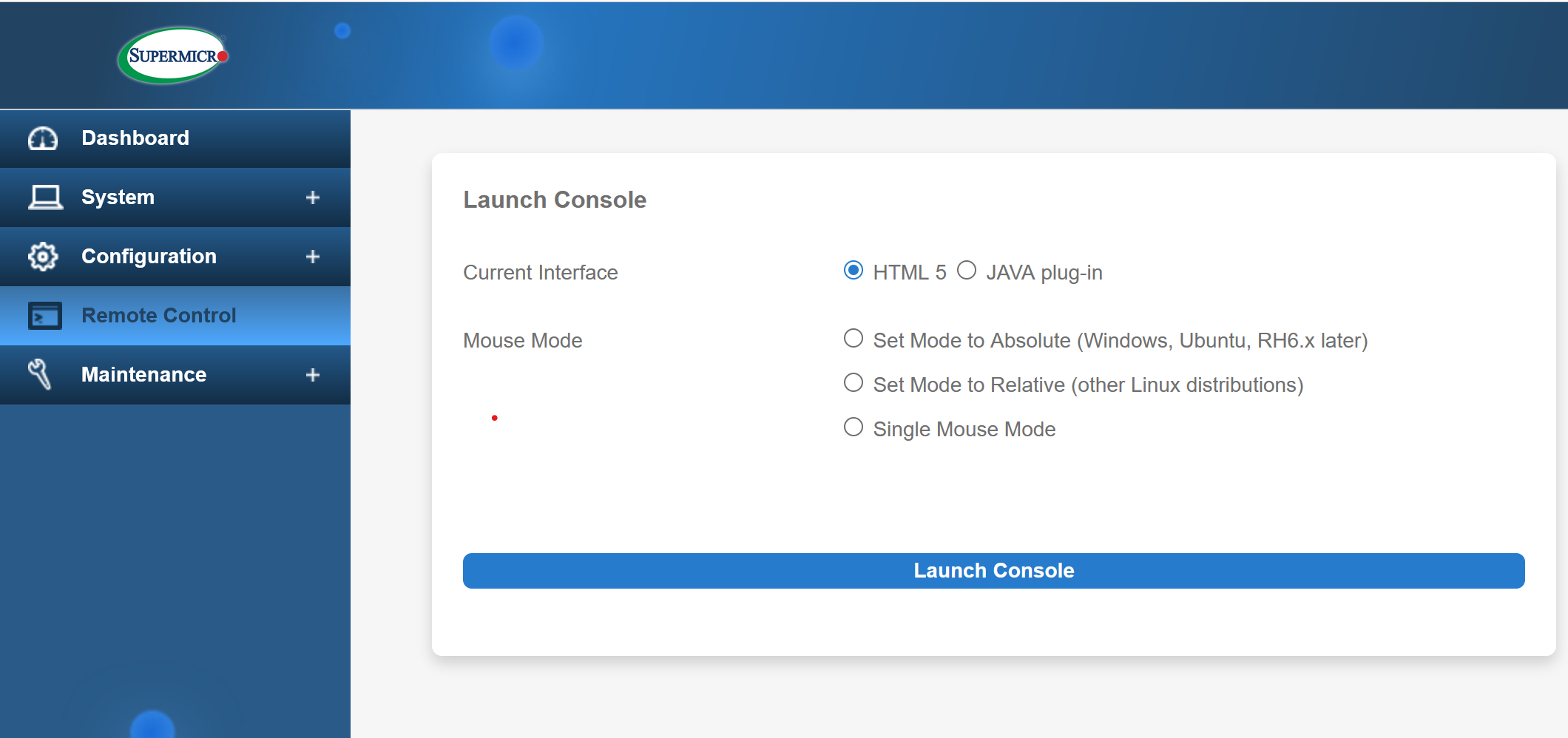
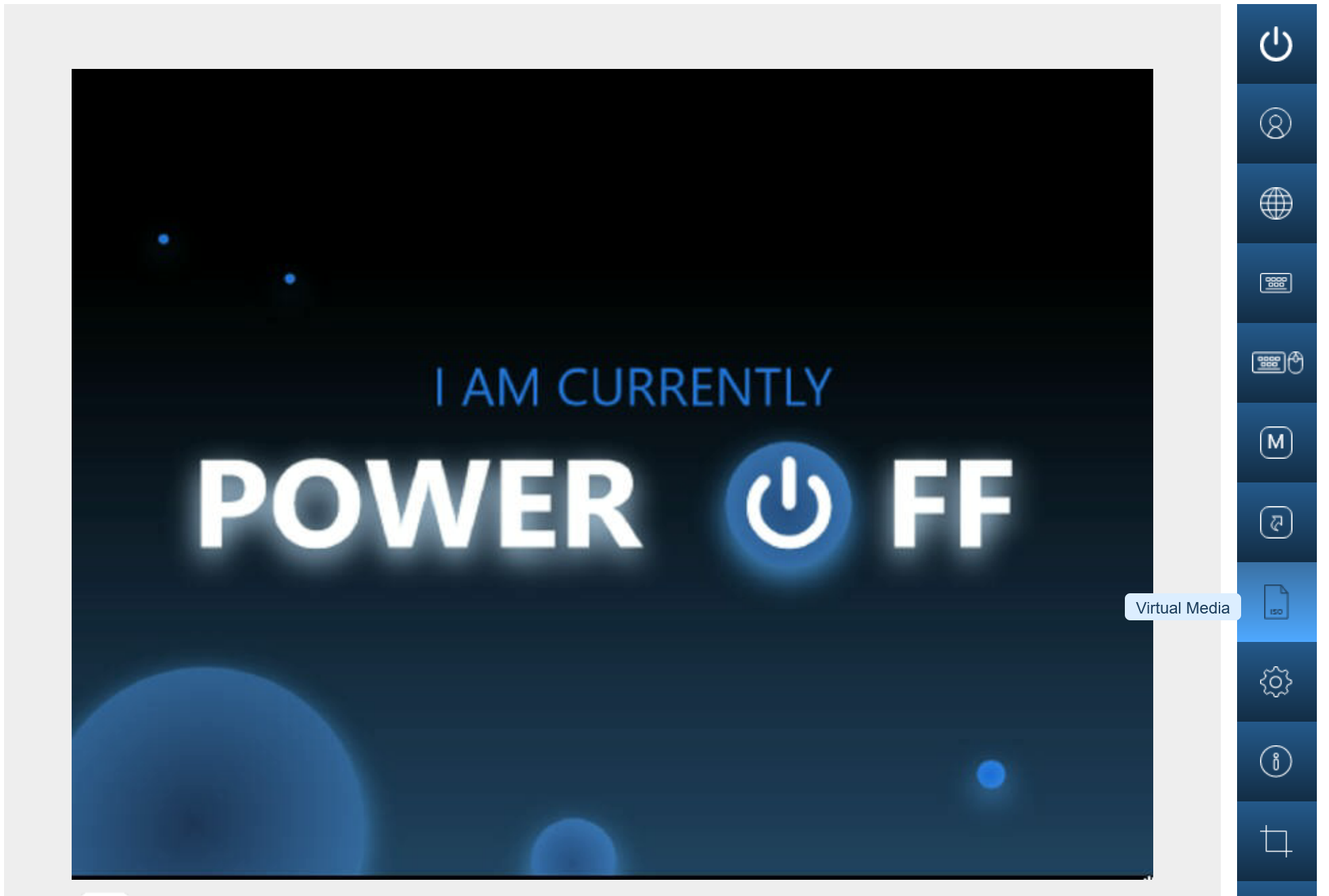

After digging out my previous post Here on the older verison of Supermicro IPMI and how I used the "free" way to attach and boot an iso using a local share, I began to proceed down the same route as this still remains an option..
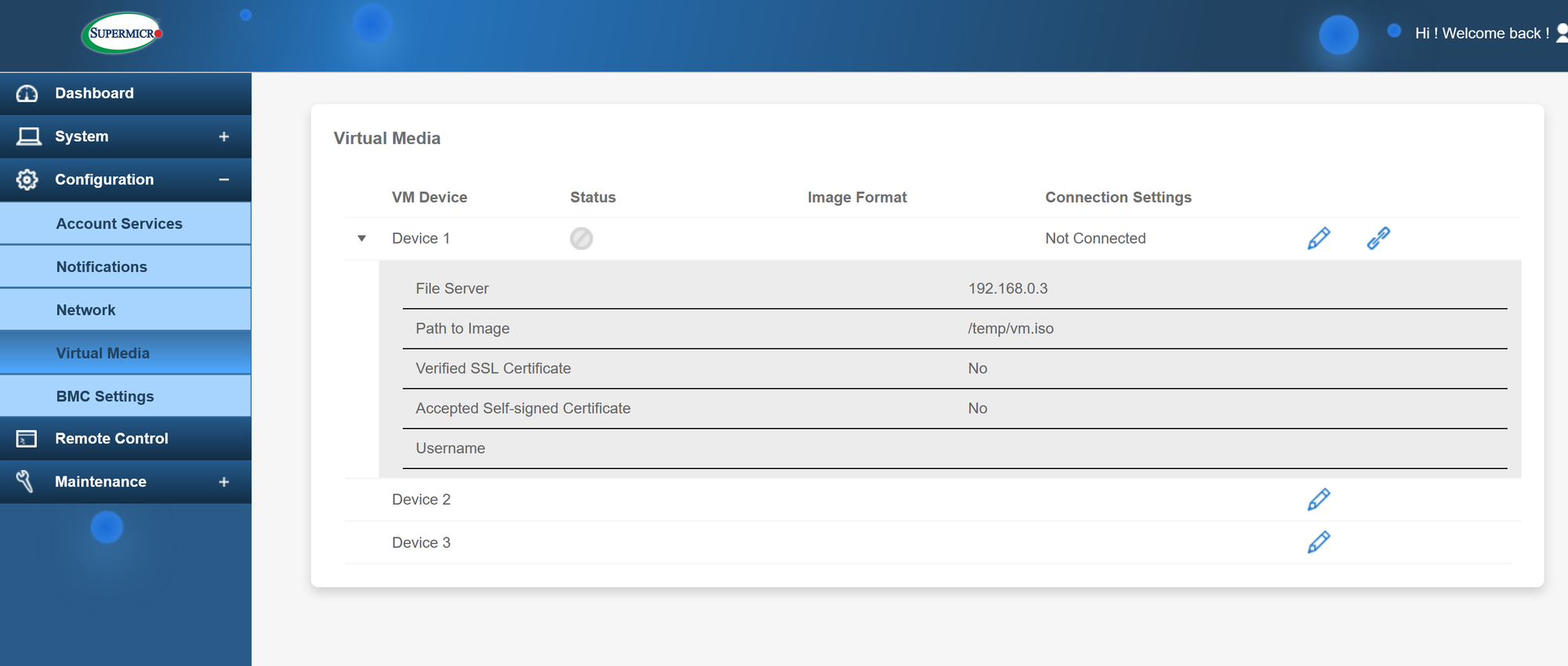
One last thing I thought I would try before using the above method was to switch to the Java based version of the remote console and try attaching the virtual media that way, low and behold it worked !
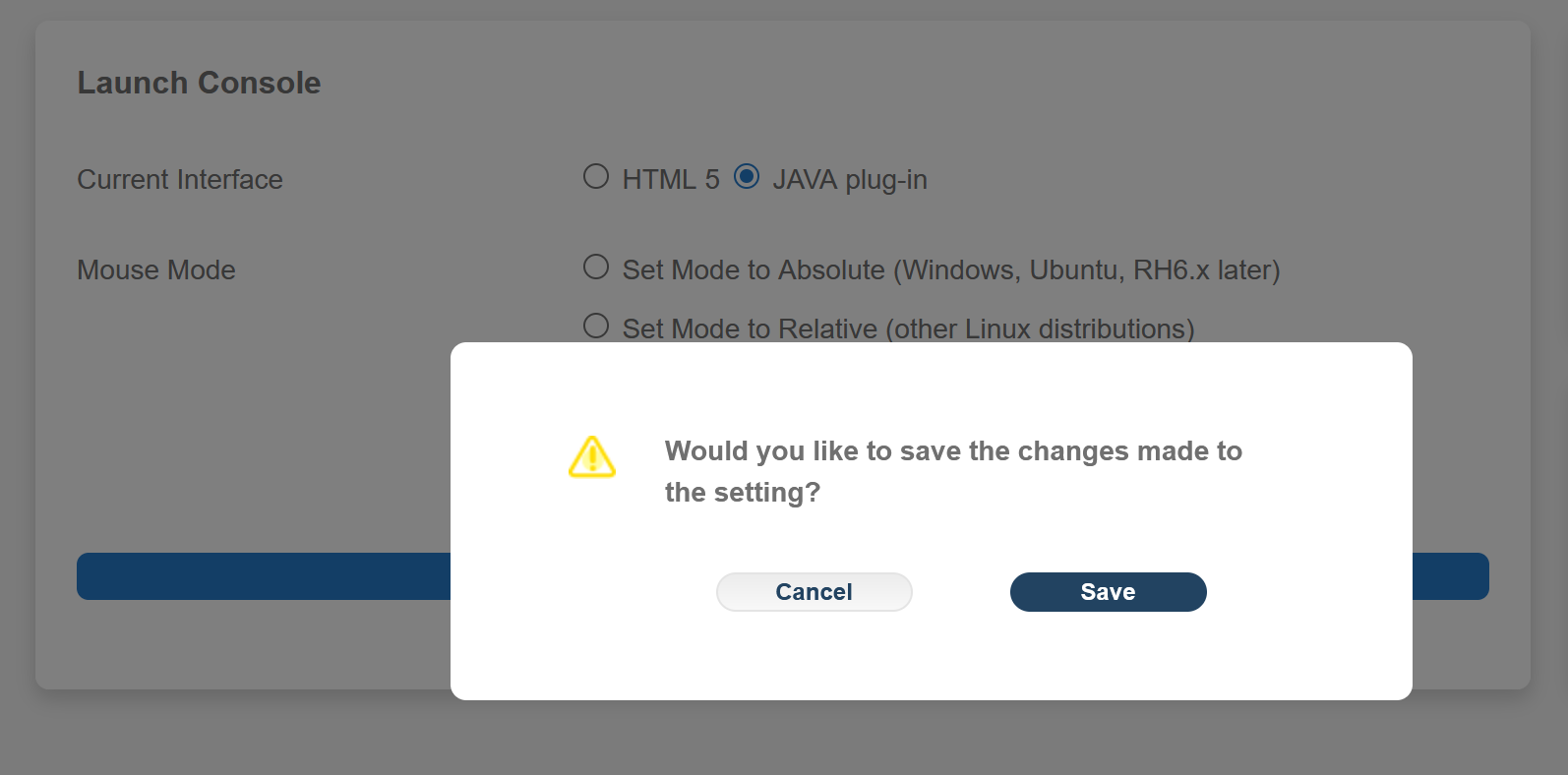
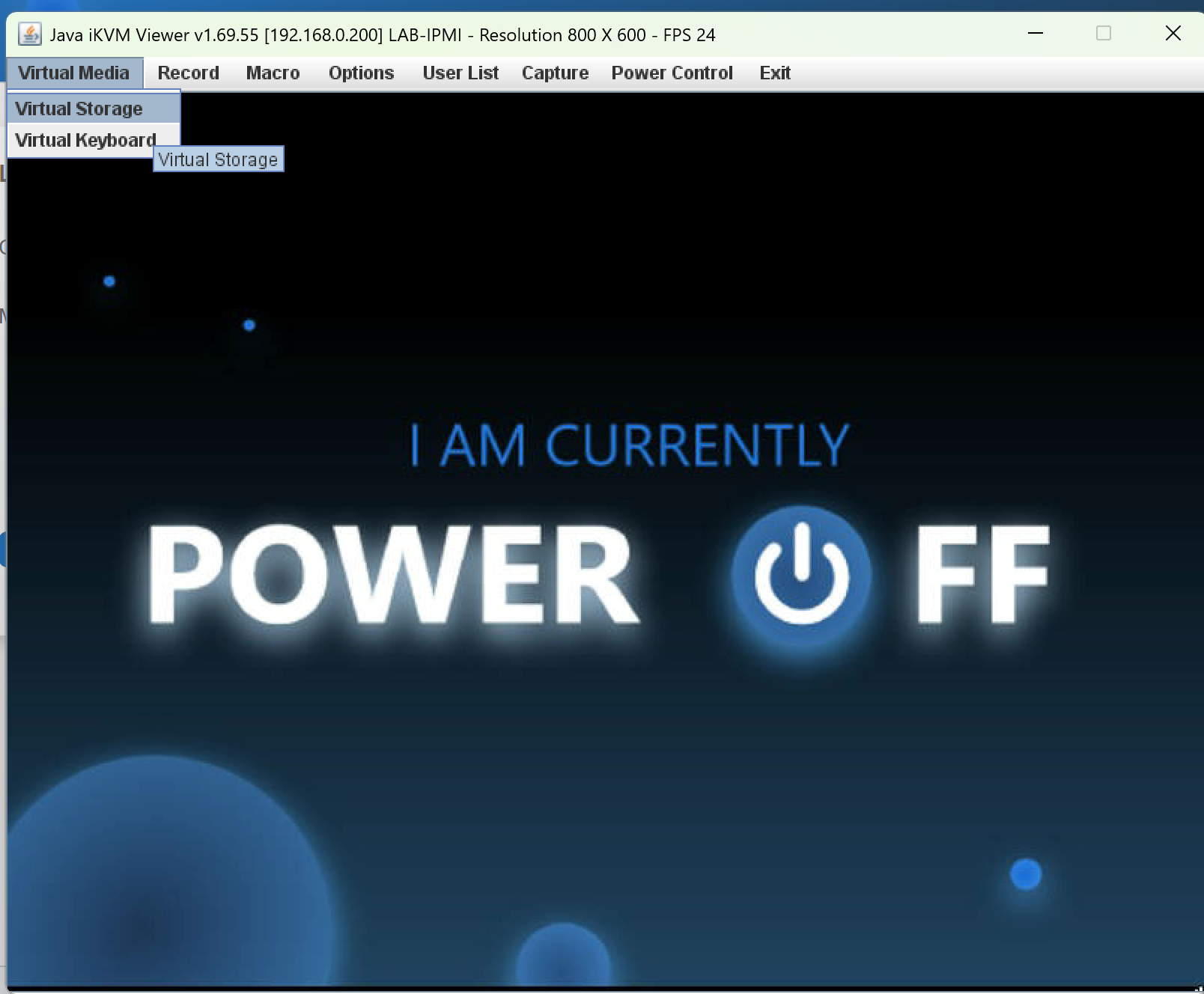
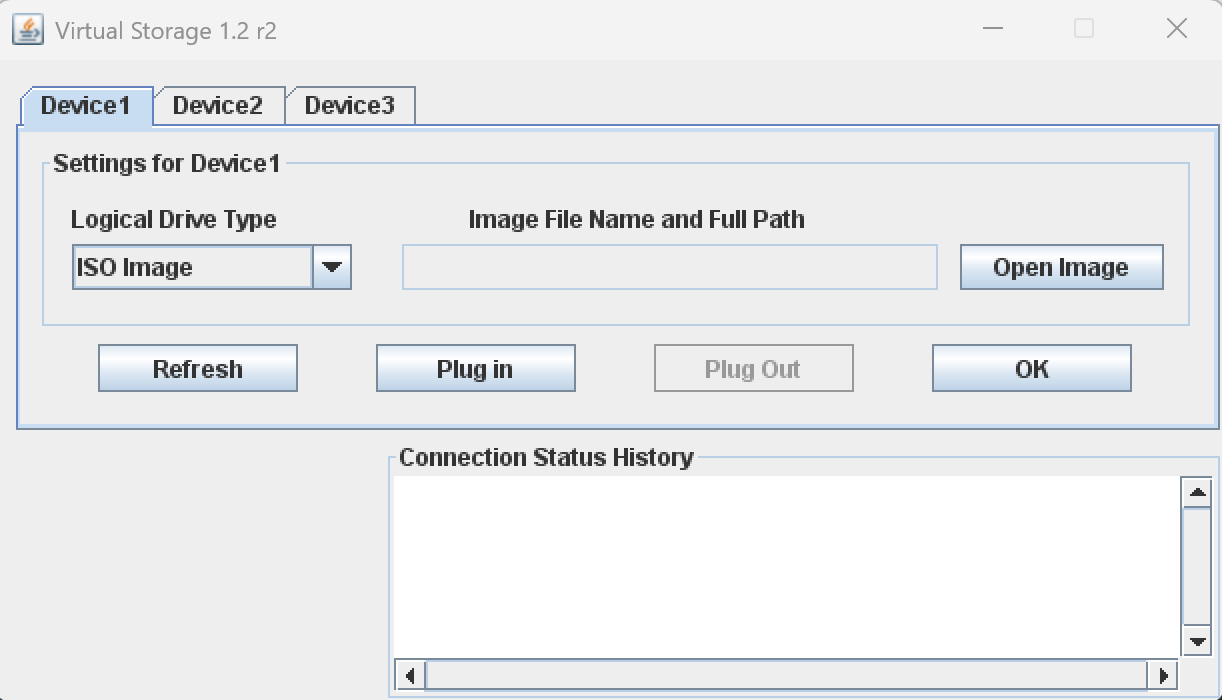
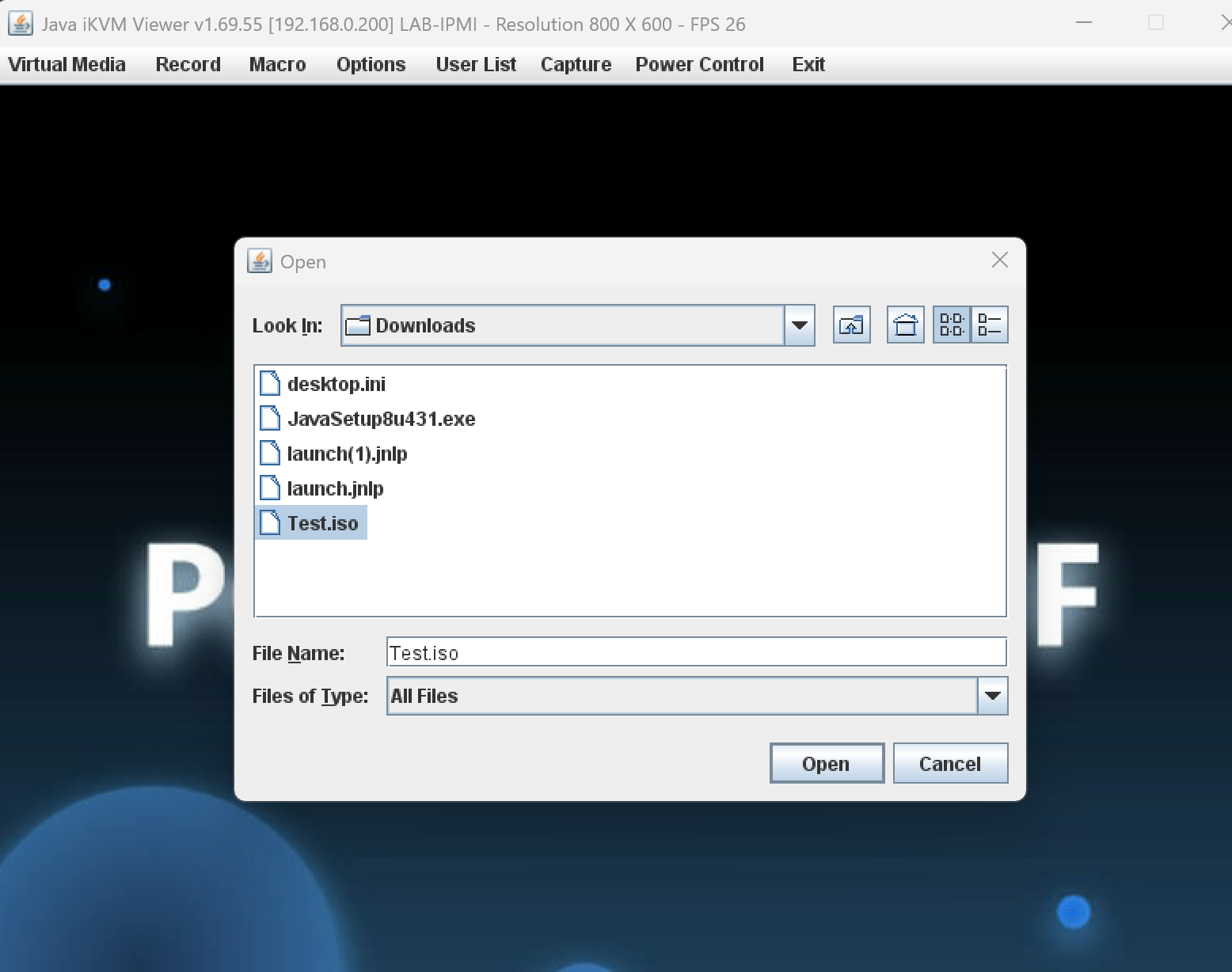
Once you have the required ISO selected directly within the remote console the server can be rebooted to begin the install process.
Using the Java Based Remote Console does require you to have Java Runtime installed locally but otherwise works pretty much the same as the HTML5 version, it would only be needed in the first instance to mount the virtual media to perform the install, after this Java could be uninstalled and you could then revert back to using the HTML5 Console.
This trick is great for saving the cost of an aditional licence from Supermicro for homelab purposes, who knows if it will eventually get removed on a future firmware update. Also if you are using Supermicro servers in a more critial environment or one where the instalation of the Java runtime environment is prohibited then the orginal share method or licence key purchase would be the way to go.
As always thanks for reading and I hope this helped !
