Modify Content Library Template Settings without Exporting and Importing
Having recently implemented Content Libraries on a vSphere 6.5 environment, I ran in to a problem where I needed to change a setting within one of the VM library templates. On further investigation there seemed to be 2 ways to achieve this:
- Export the VM from the content library, import into vCenter as a VM, modify settings and then re-issue in to the content library.
- Modify settings on the reference VM (if you have it) then re-issuing as new template or update\overwrite the current template held in the library.
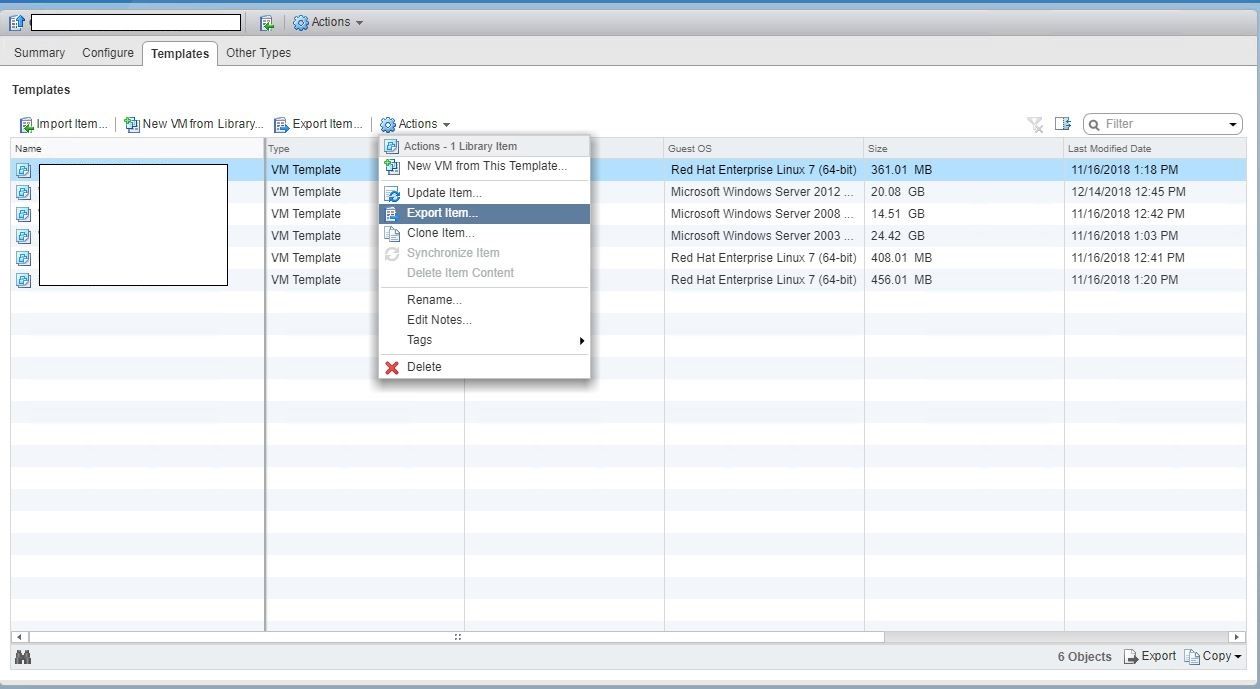
The method I used to achieve the VM setting change allows for the template to remain in place and requires no exporting or importing (which can take some time)
Navigate to the Configure Tab of the template library where the VM to be modified is stored.
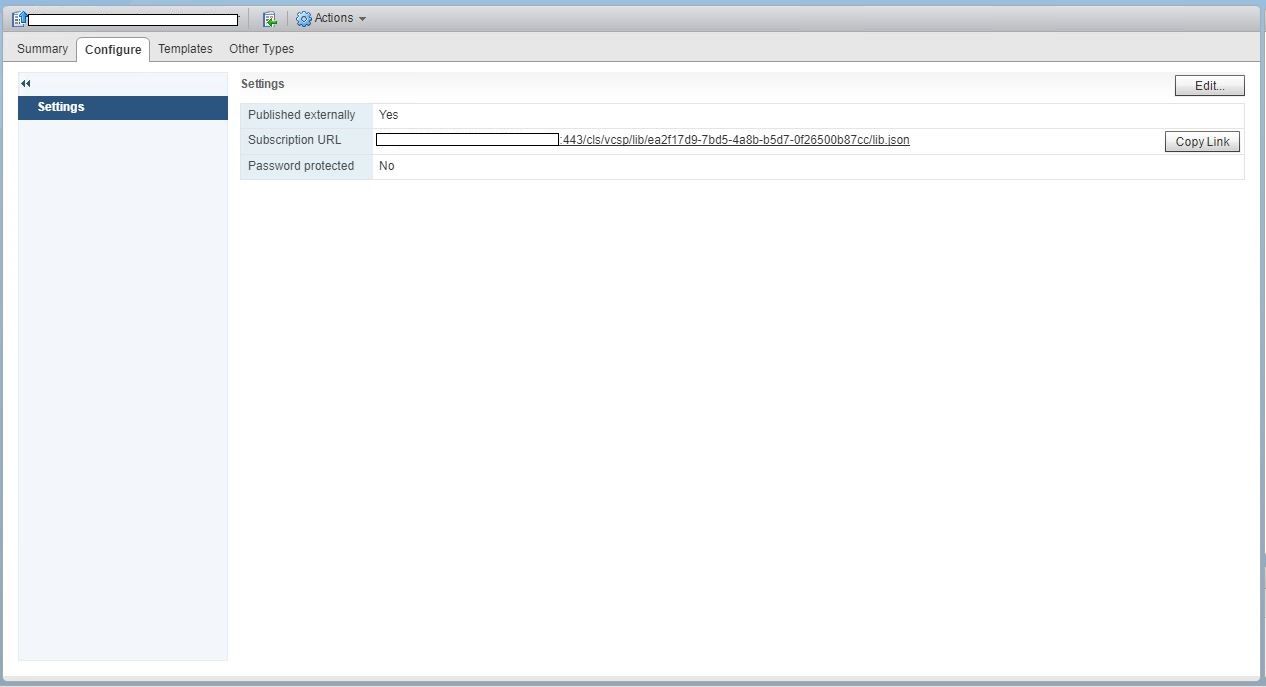
Make a note of the Subscription URL.
Navigate to the Templates Tab right click the headings tab and add the UUID column to the templates.
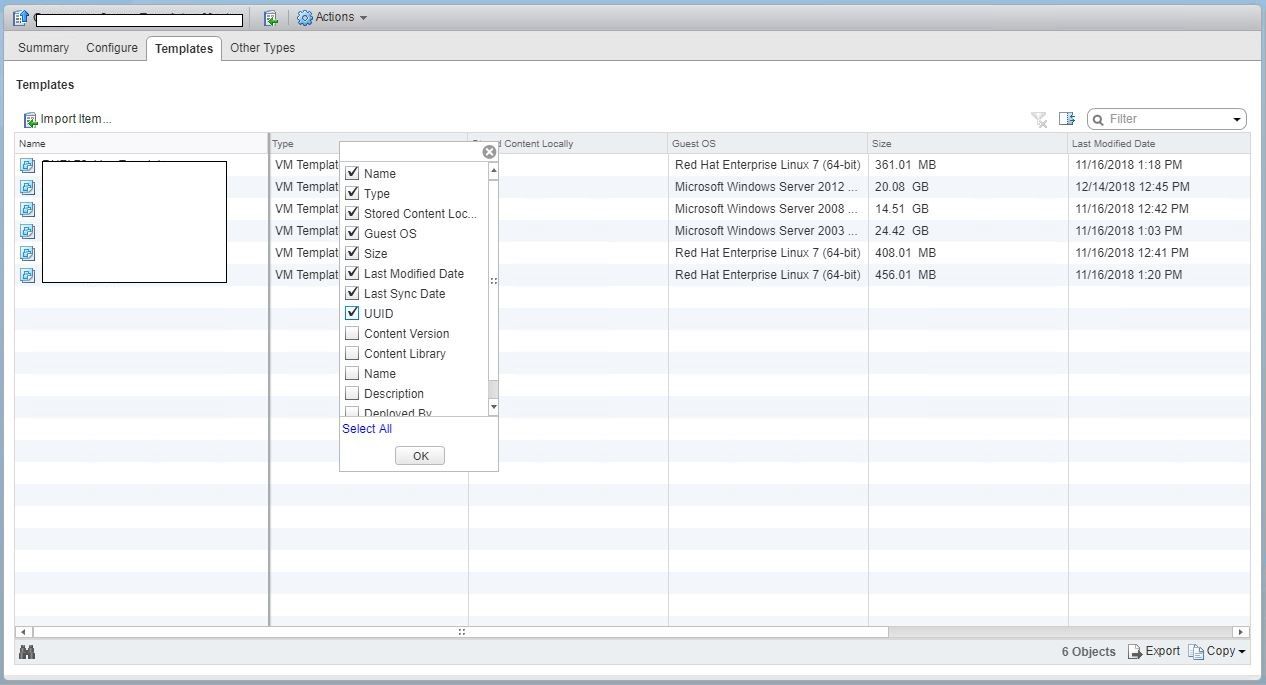
Make a note of the UUID of the Template VM you wish to modify.
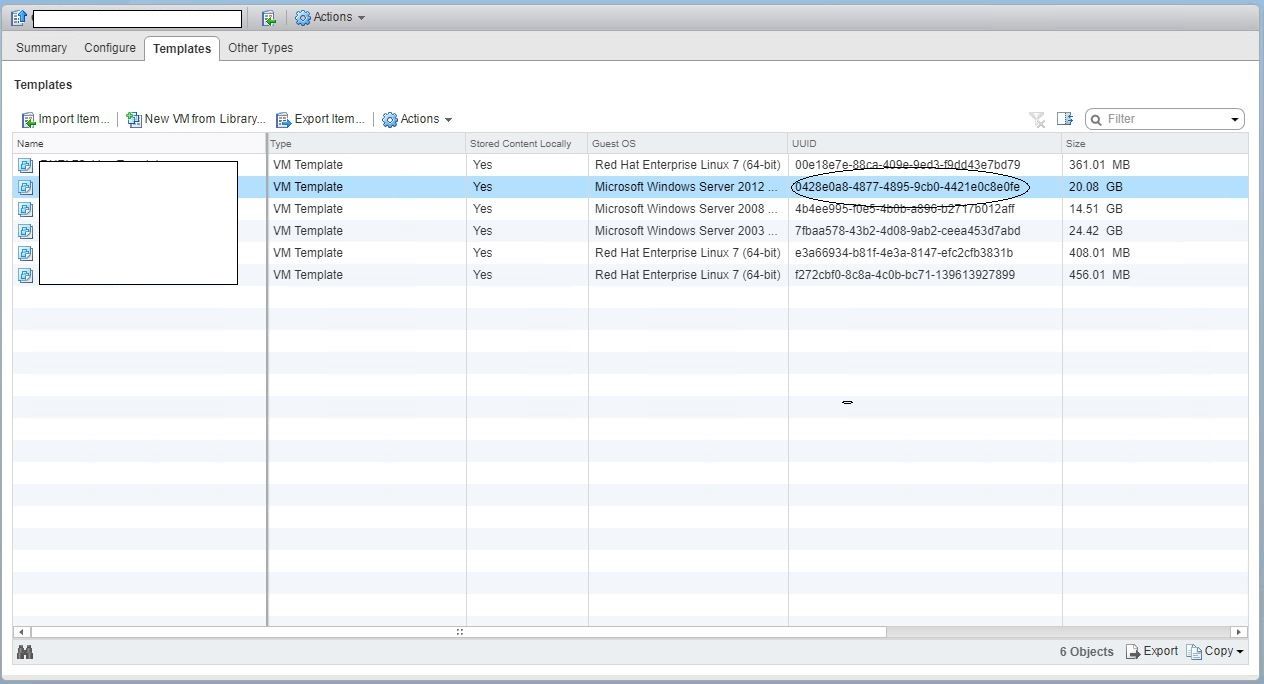
Navigate to the Datastore that is being used to store the template library and its virtual machines.
Select the content library folder that matches the Subscription URL noted earlier
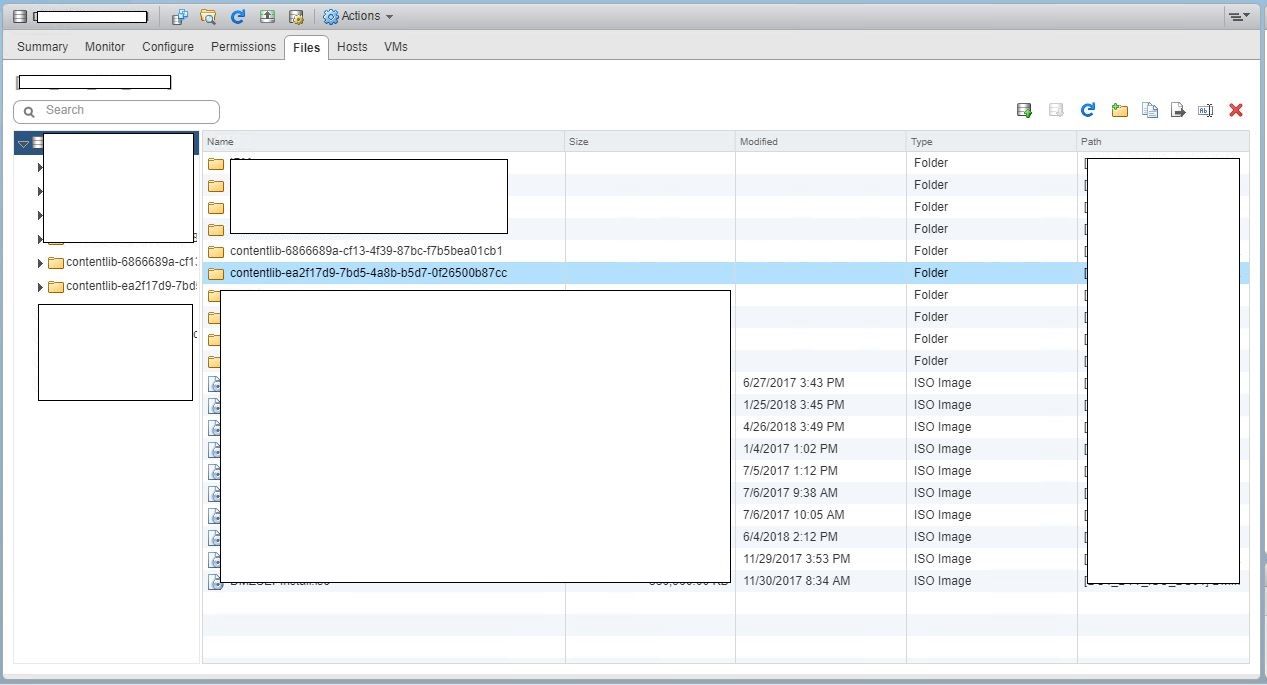
Then select the folder below that matches the Template VM UUID noted earlier
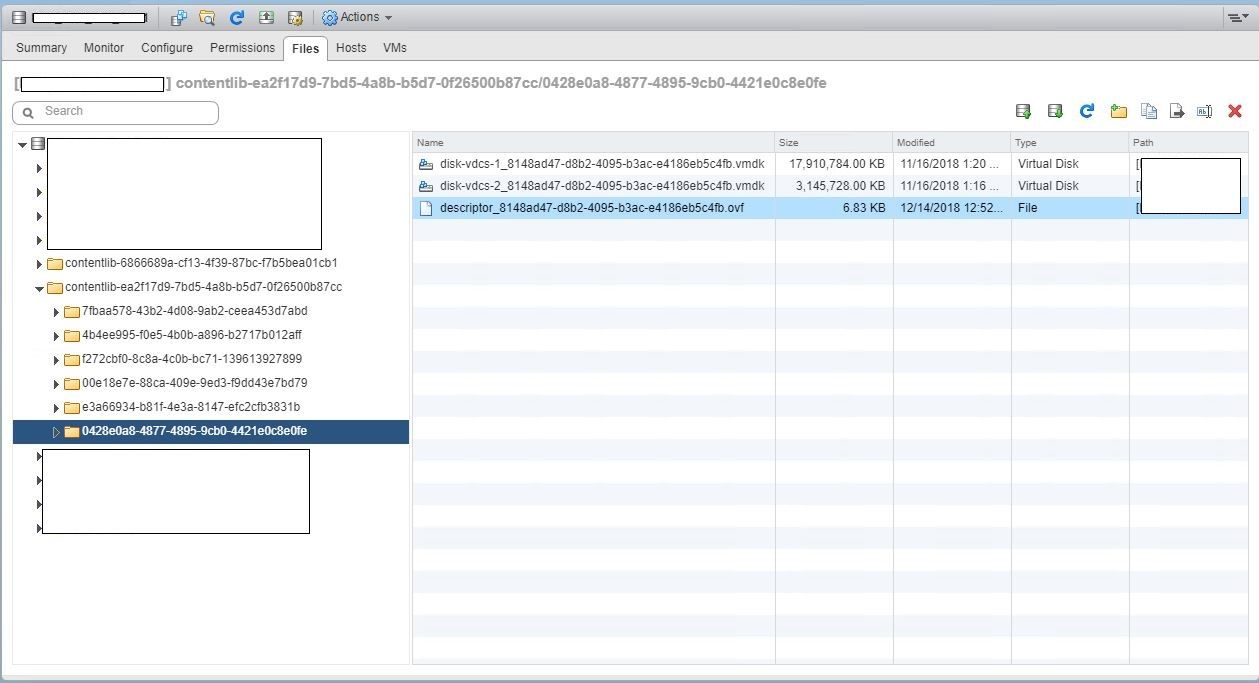
In this folder you will find the .ovf file that holds all the settings for the VM.
Download the file and open in a text editor, you can then modify the settings as required (in my case it was the hot add CPU and RAM features that I wanted to disable by default)
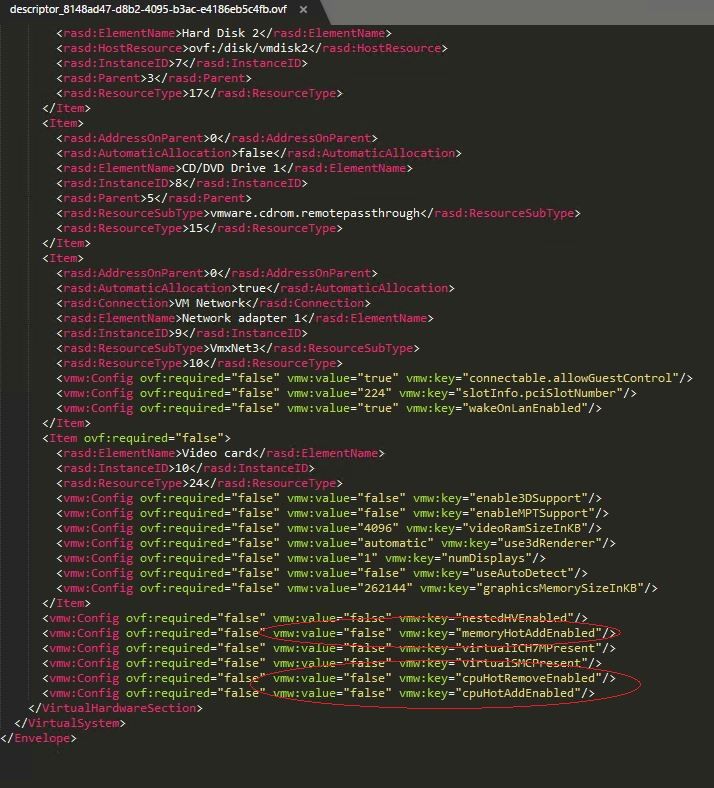
Save the file, go back to the vCenter datastore view and perform the following:
1. Rename the current .ovf file
2. Upload the modfied .ovf file
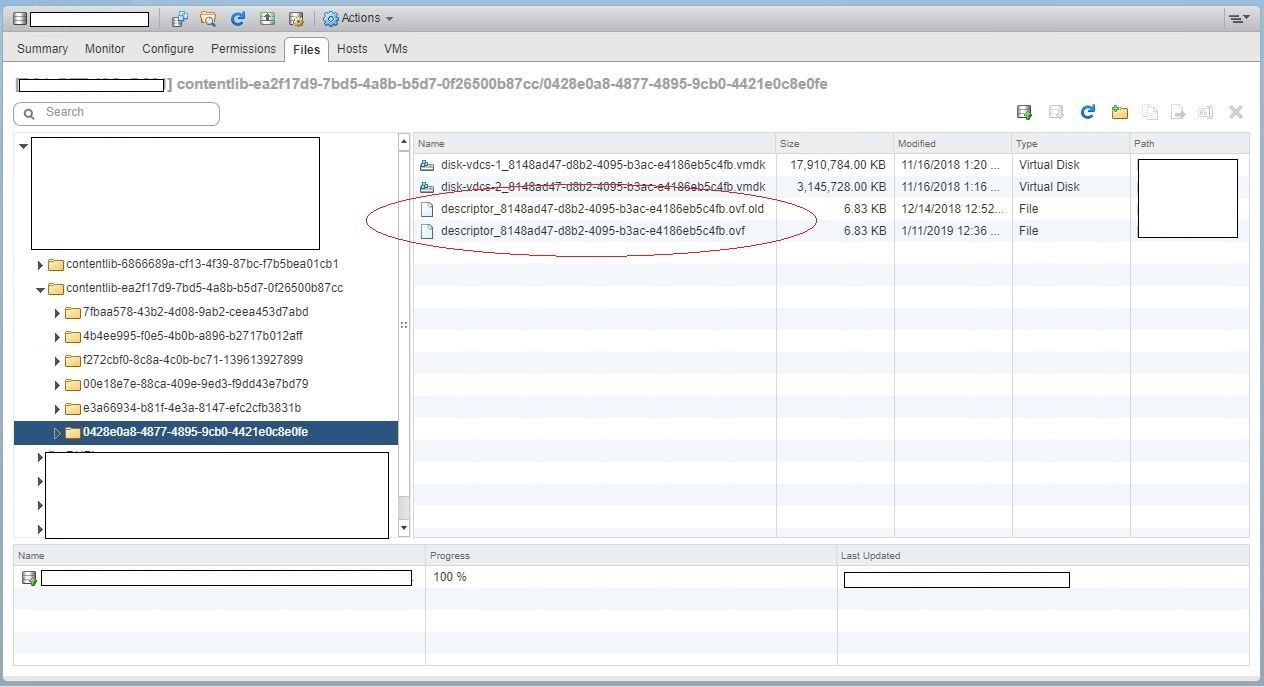
You will now be able to deploy the same template from the library as before but with the revised settings.
Thanks for reading
Adam
